Initial Selection Test Familiarisation and Guidance
The following guidance in this webpage will help with familiarisation of the steps and guidance that you will need to complete your online Initial Selection Test via use of SHL.
1) - Accessing your IST
Log in with the link that
you will be provided in your invitation email that you will receive.
https://talentcentral.eu.shl.com/player/link##Unique#To#The#Individual##
(this is a sample link - your test link will be similar)
Enter a password - remember
to note / remember your password incase you have to input and use again to
complete your online assessments.
Additionally, please be
sure to select country/region of residence field and confirm that you have read
and agreed to the privacy policy agreement and select sign up to proceed.
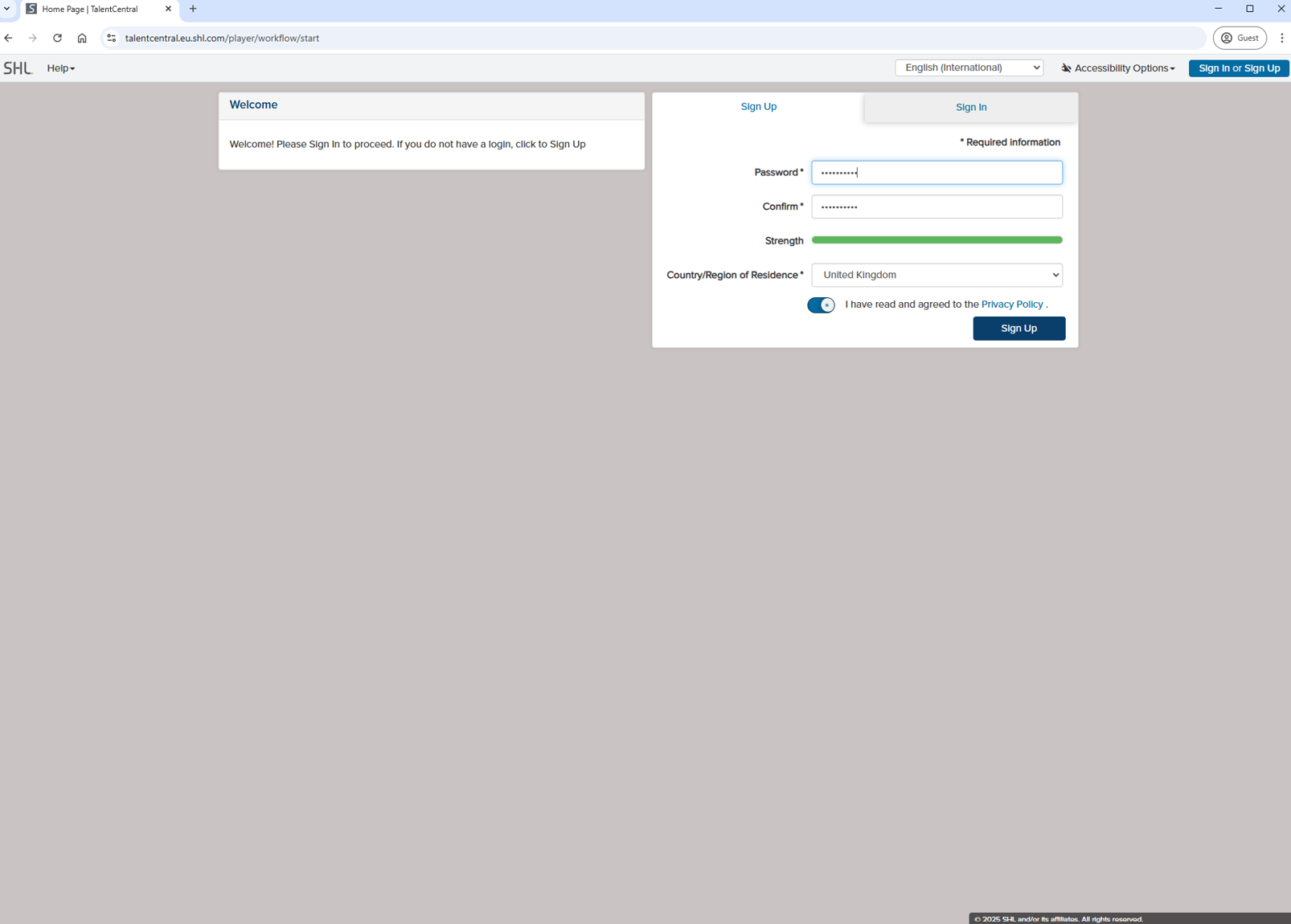
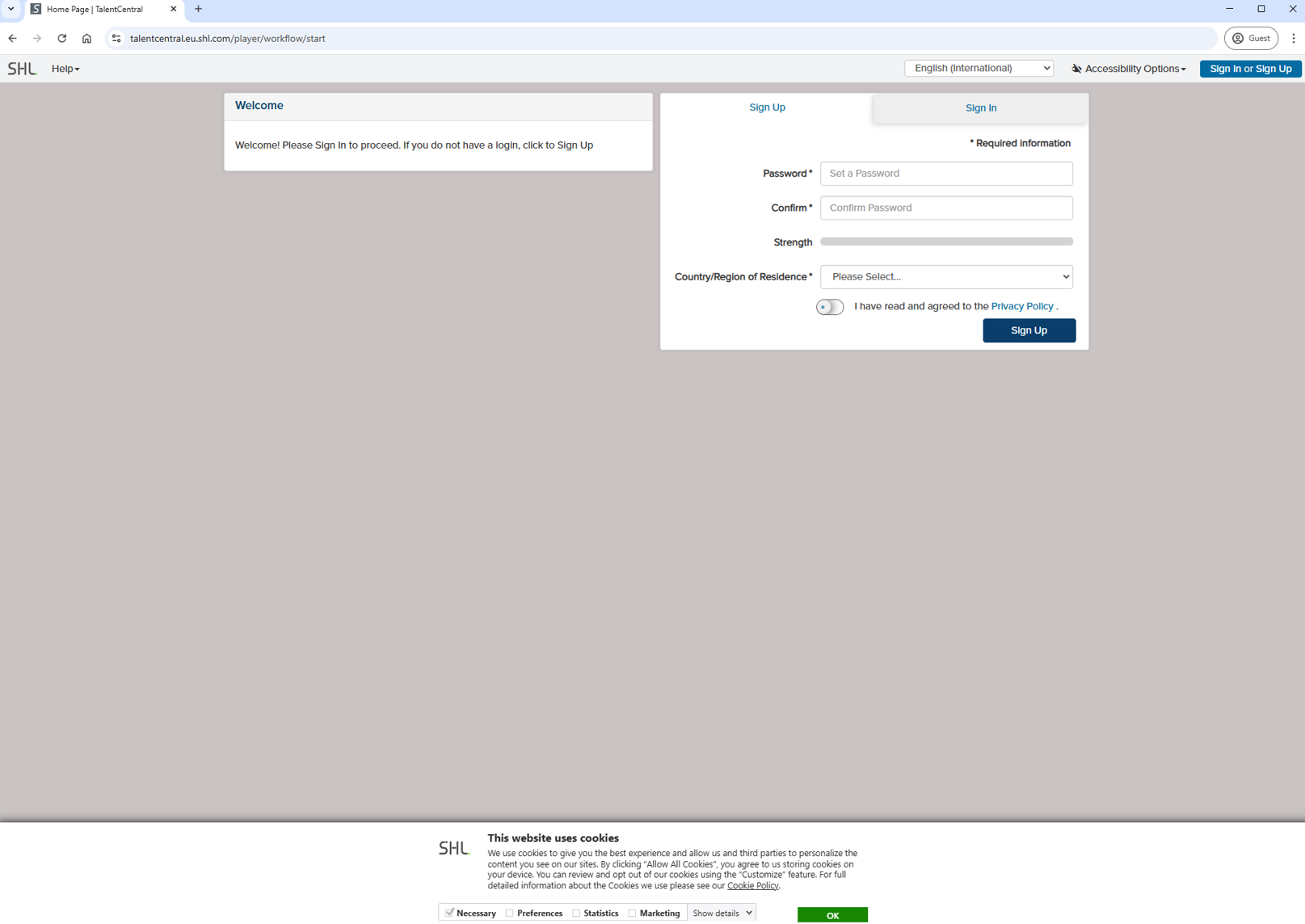
Before entering your assessment hub on Talent Central you are required to complete a data protection notice on the SHL system upon logging in and also the 'your responsibilities' element which you must read through, acknowledge and agree before proceeding to the assessment hub on SHL talent central. Select 'next' to proceed.
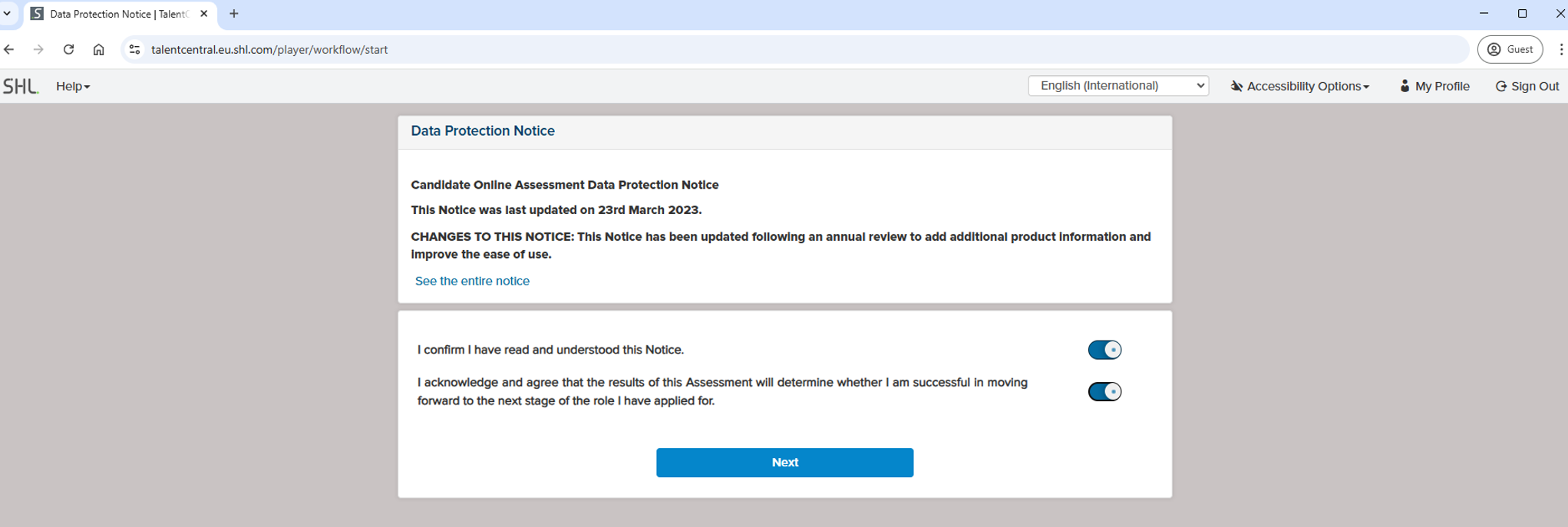
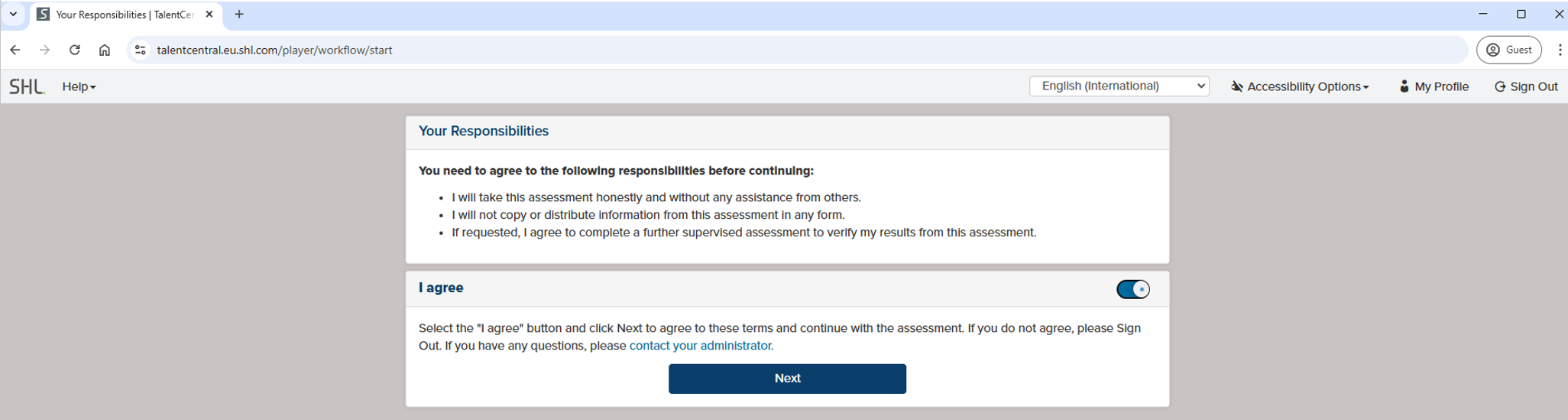
2) SHL Talent Central Assessment Hub Homepage:
After logging in, creating a password and completing the SHL steps of data privacy and 'your responsibilities' you reach the assessment hub to which you can see your Global Skills Assessment and the Verify Interactive - Deductive Reasoning test that you must complete as part of the Initial Selection Test stage.
Assessment hub to view your assessments and to start them, here there will be expected details and timing of your assessments. You will be able to confirm choice of language from list made available by SHL.
You can complete the tests in whichever order of preference that you wish to - please remember to fully complete your IST, you need to complete both assessments within the testing timeframe (as noted within the hub homepage) and as communicated in your test invite that you will receive.
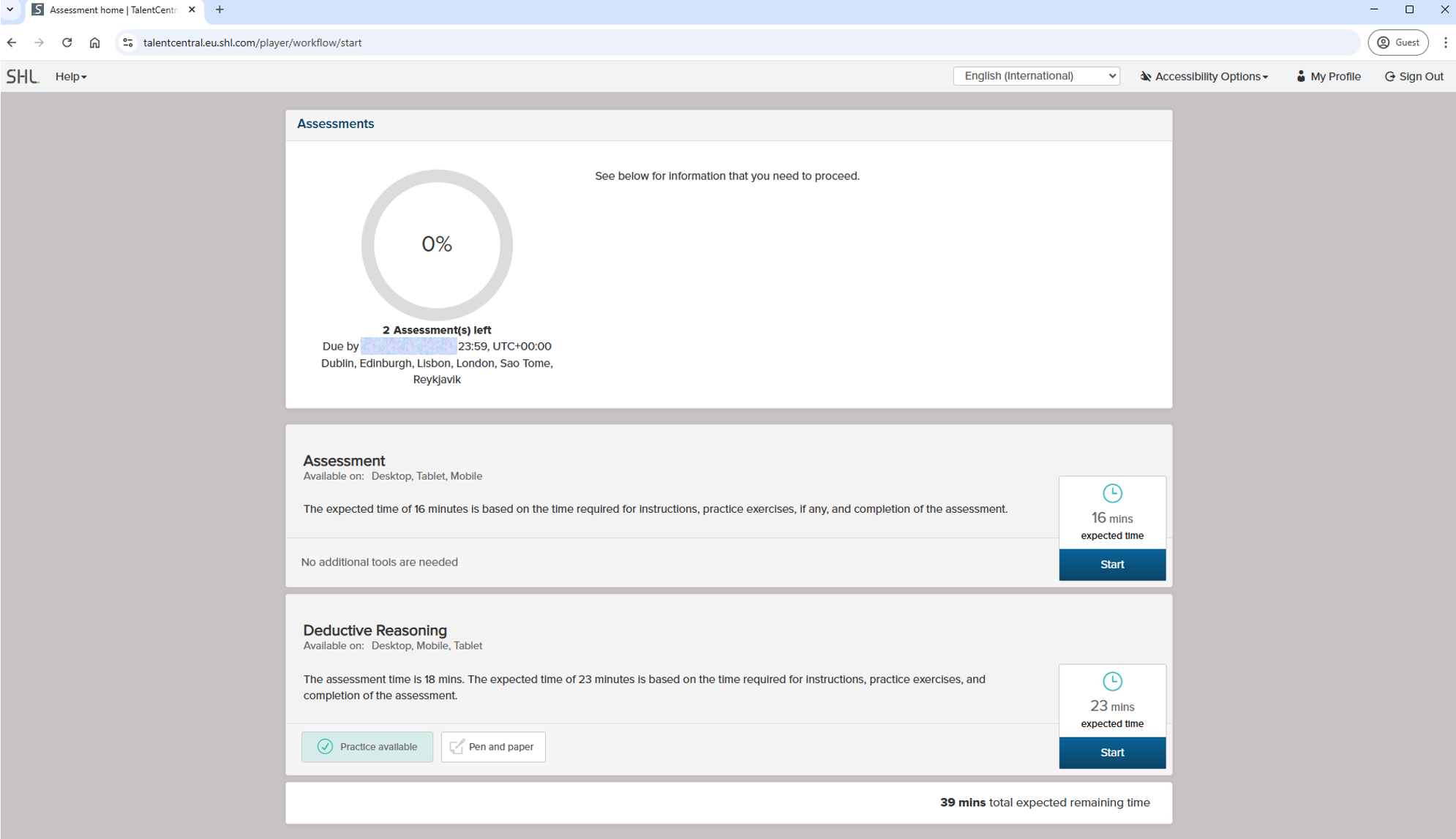
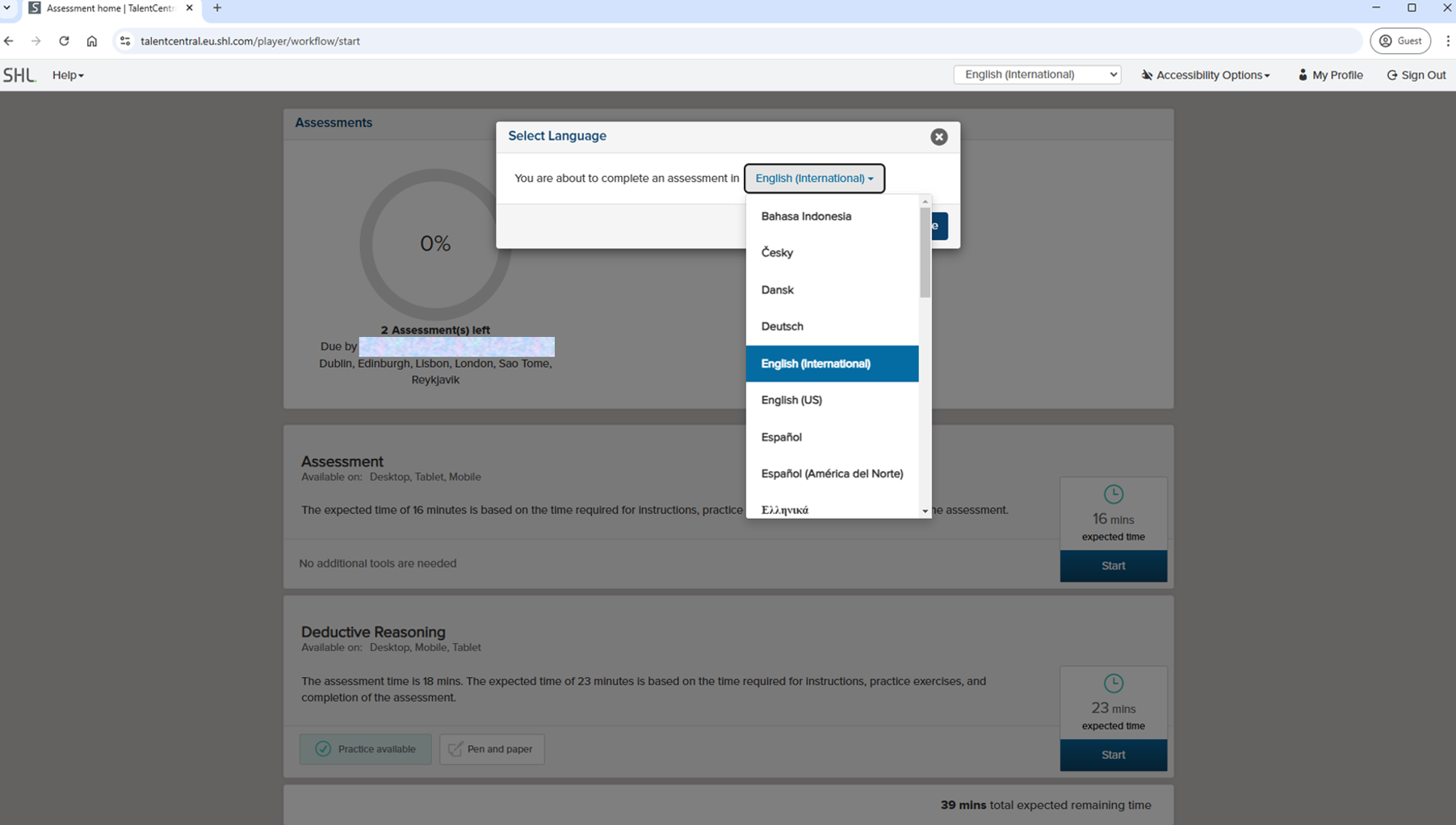
You can view information for Supported Browsers and Operating Systems from the Talent Central Assessment Hub.
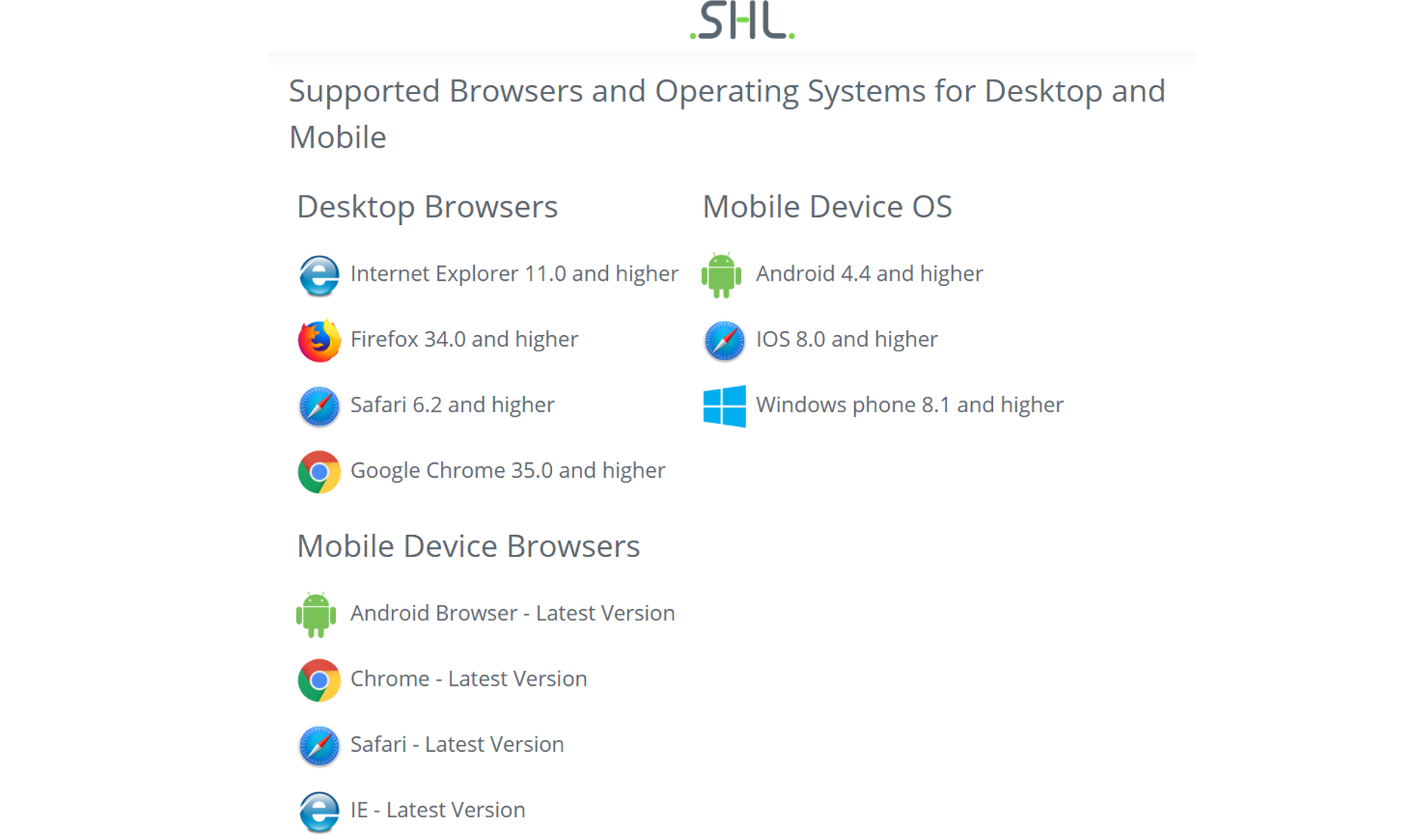
3) SHL Global Skills Assessment - assessment guidance and steps:
Before you start your SHL test - Global Skills Assessment - by clicking on the settings icon (top right corner) you use the accessibility settings such as high-contrast colour palette and other accessibility guidance (get accessibility help) is available.
In addition, you will find information on Supported Browsers and Operating Systems for Desktop and Mobile specific to the Global Skills Assessment:
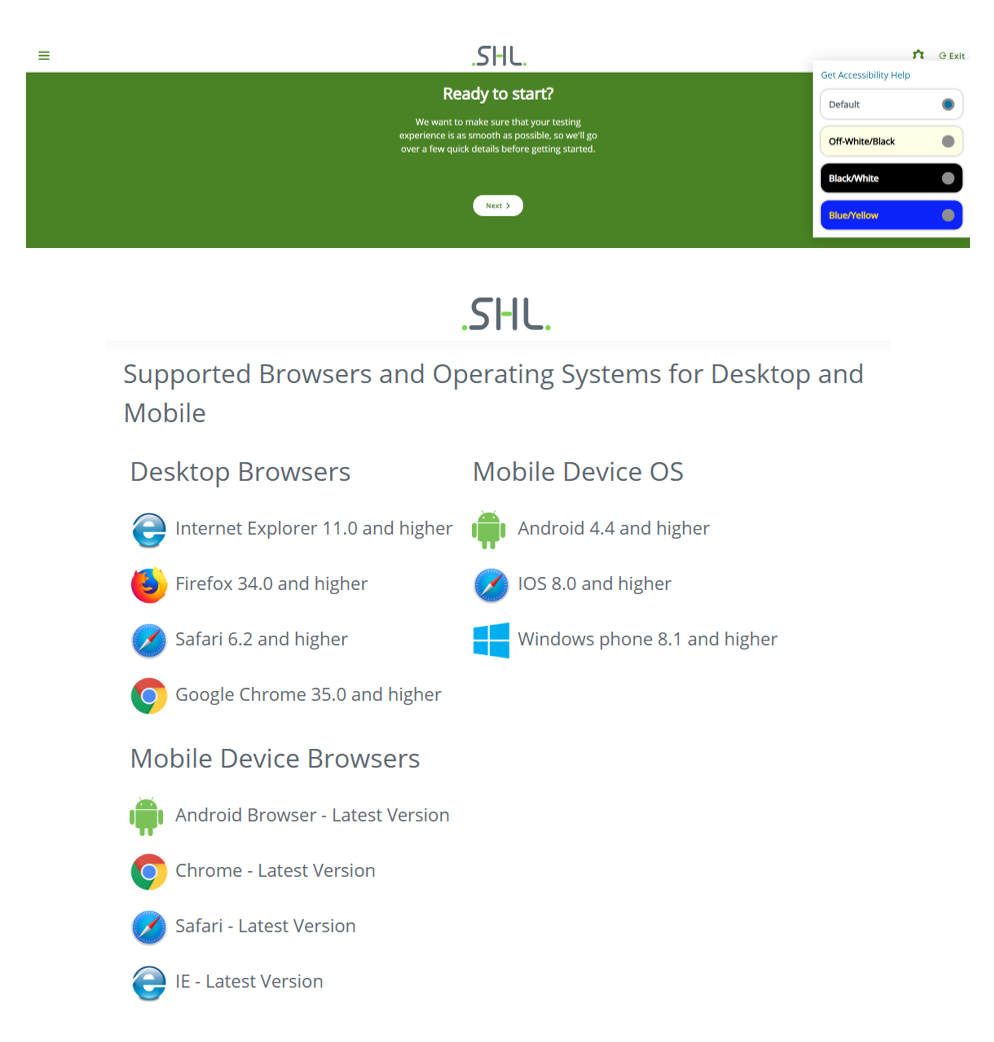
There are tips provided after selecting 'next' such as recommended guidance to take the assessment in one sitting and in-test instructions.
There is no practice for the Global Skills Assessment but you can familiarise yourself with the following guidance and instructions for how to approach and complete the test. Further accessibility features will be available for your use if you wish to access them.
You are also asked to think about how you should complete the assessment and there is guidance for how to complete the assessments and by ranking the question statements that will appear.
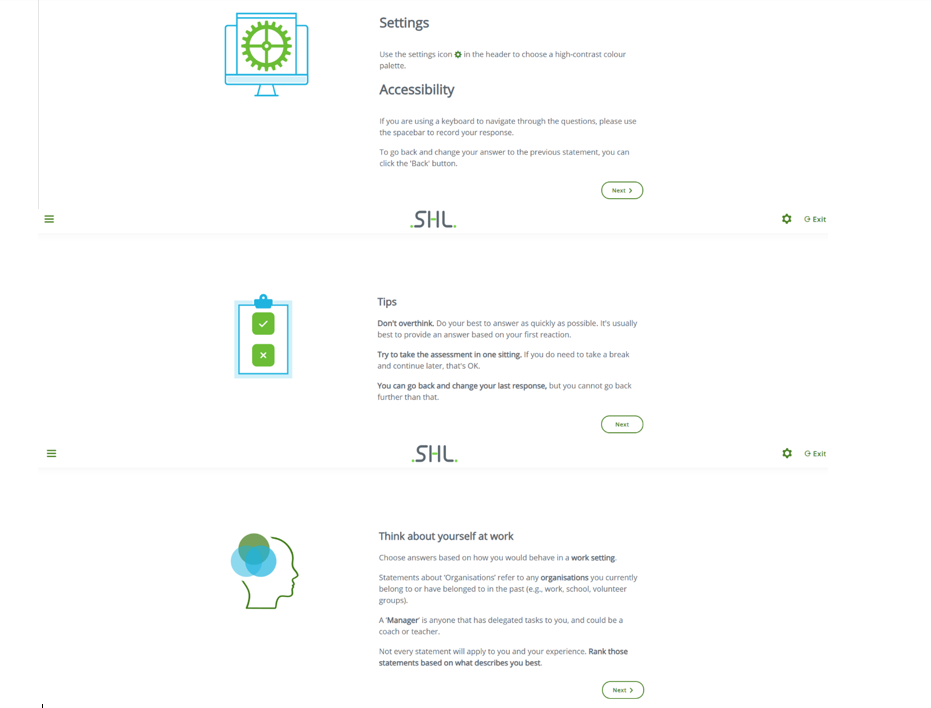
Global Skills Assessment Additional Guidance:
You are asked to rank statements that relate most to you or that describe you best and that involve deciding which statement to select. The statements that you are asked to rank can range from selecting one statement from three possible statements, to then selecting one statement from two possible statements.
There will be messages that will appear on screen when you are completing your Global Skills Assessment IST:
- Answering faster than recommended - this message will appear if you are answering fast - this assessment is not timed so you should consider your answer and proceed at your own pace and complete the assessment.
- Repetitive question statements - this is part of the standard testing procedure and is intentional.
- Taking time over answers - this message may appear and it is fine to consider which statement describes you best but don't overthink your answer.
- If you want to leave your assessment and complete it later you can do so by exiting the assessment and re-enter via your assigned link and the password that you created.
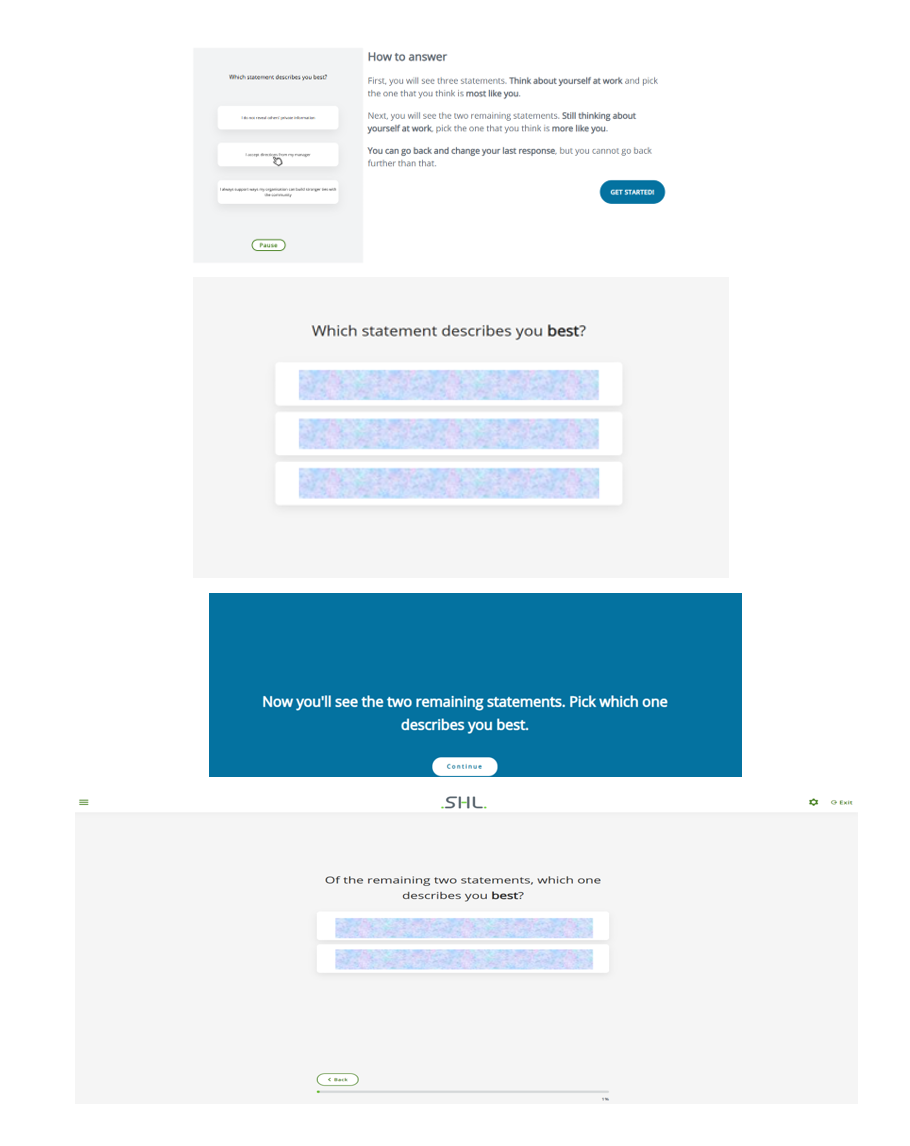
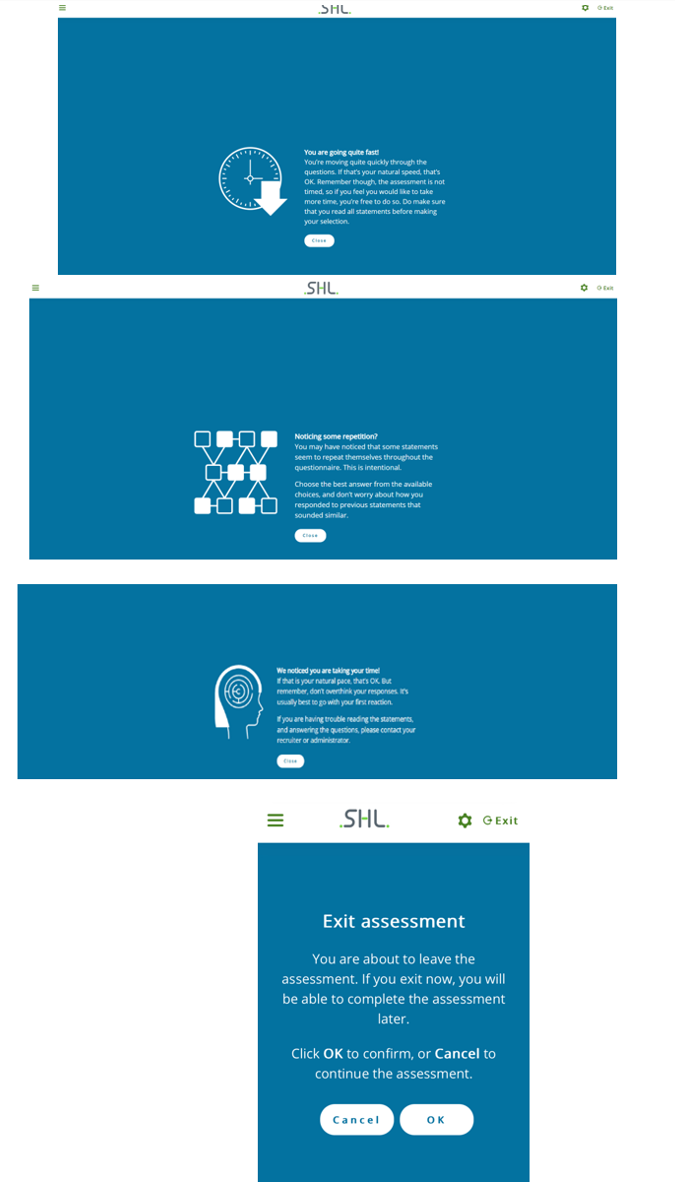

Once you have completed your Global Skills Assessment IST or Verify Interactive - Deductive Reasoning (whichever order of preference that you choose to complete your tests) you will return to the SHL Talent Central Hub to which you will see that you have completed one of your assessments and have the option to then complete another assessment or exit the hub at this point. You can re-enter at a later time and complete any remaining assessments.
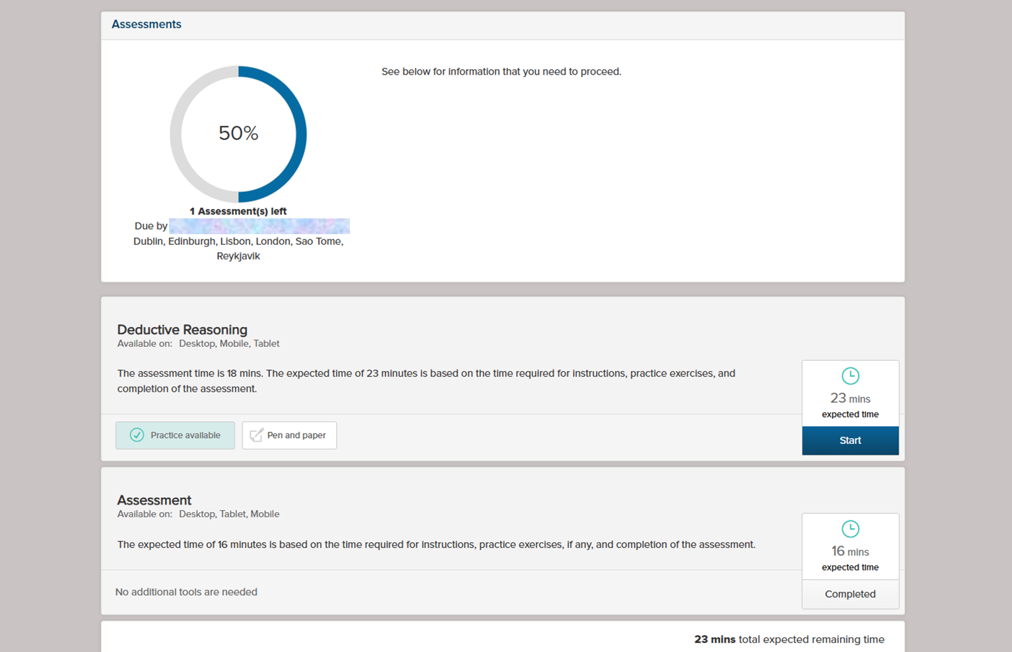
4 - Verify Interactive - Deductive Reasoning
Assessment guidance steps - you will be able to select settings and see what browsers and operating systems are compatible with this test. Once you select start you will be asked to select your language option from the languages list that are available for this test and check accessibility options that you may want to consider.
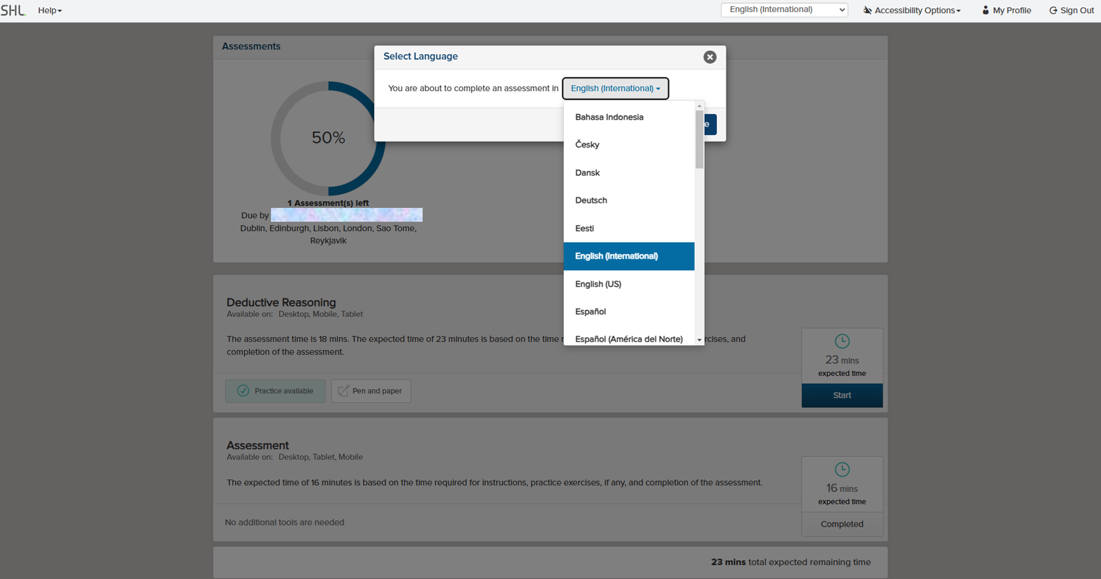
Before you commence your Verify Interactive - Deductive Reasoning test on the top left of your test browser you can view details about the required Supported Browsers and Operating Systems details within 'Help',
In addition, you will find information on Supported Browsers and Operating Systems for Desktop and Mobile specific to the Deductive Reasoning test:
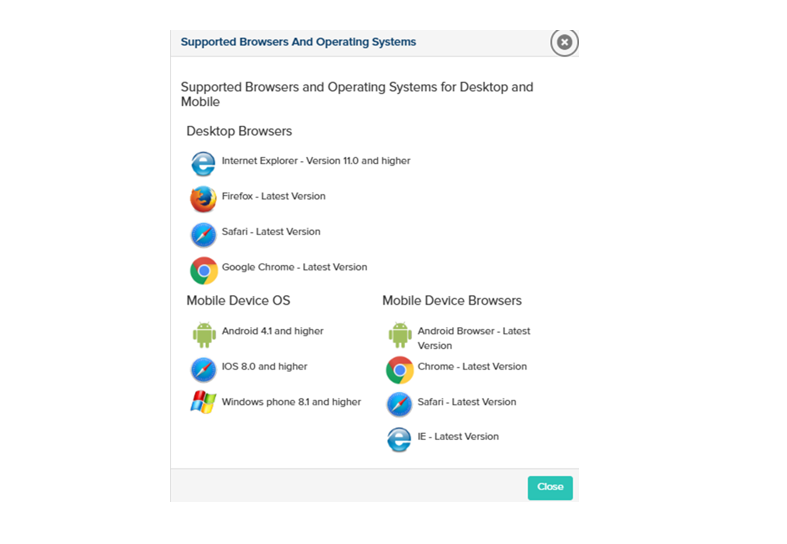
SHL Verify Interactive - Deductive Reasoning assessment guidelines and steps. Once you select start you will have the following on screen images to navigate through during your test.
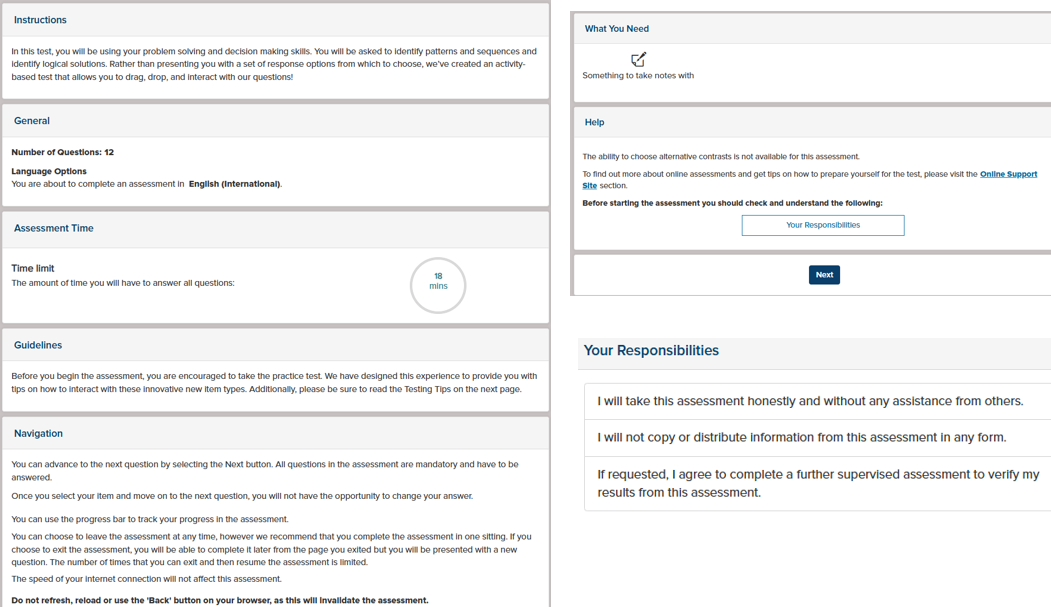
Next you will be presented with assessment guidance and tips for your Verify Interactive - Deductive Reasoning test including a practice option which we recommend you attempt.
Example of the practice content follows within this webpage guidance.
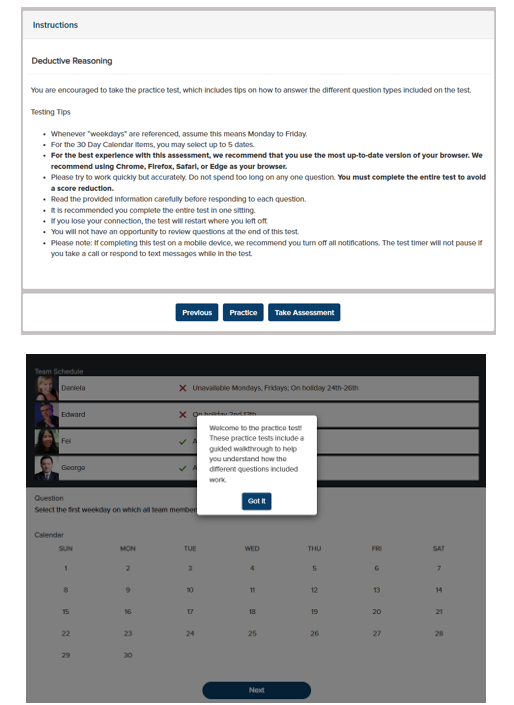
Verify Interactive - Deductive Reasoning involves answering 12 questions within the time limit (18 minutes) using your problem solving and decision making skills. You will be asked to identify patterns and sequences - possible themes include the following:
- Team schedule
- Team rooms
- Rankings / schedule exercises
- Team Calendar
- Tasks - scheduling
The following guidance shows an example of the Verify Interactive - Deductive Reasoning test - we recommend that you complete the practice questions available prior to completing the actual test. Please note the time that you have to complete your test will be visible at the top of your page and will countdown as your test progresses.
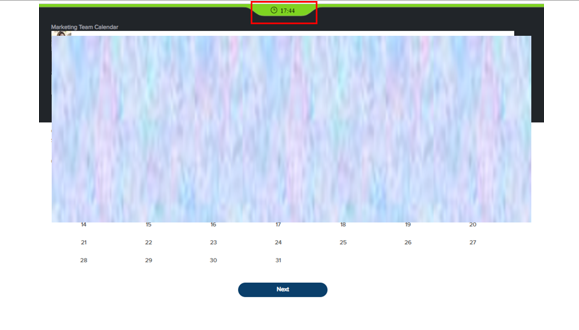
The following screenshot from the Verify Interactive - Deductive Reasoning shows the time allocated for this test as it progresses.
- Note the progress bar which times down as you complete your test and indicates the time you have remaining to complete your assessment.
- At the lower part of your test browser / page you can check which question number you are currently answering. Note the position of the question progress may differ depending on the type of device you are using to complete your test.
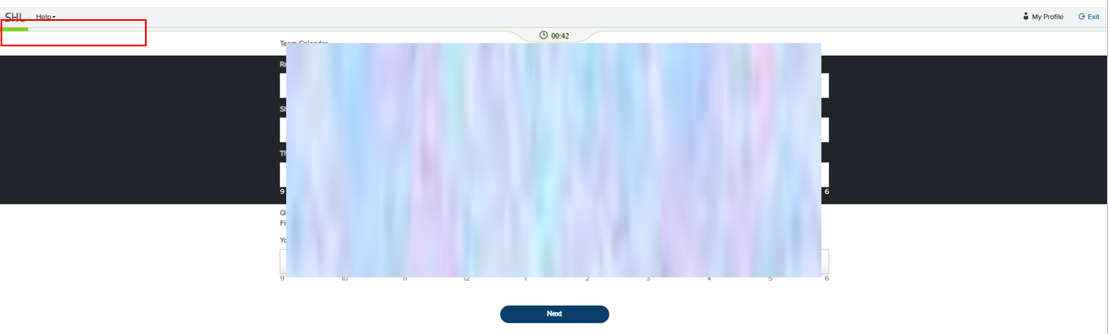
The following example image which you may get as you complete your test:
- Mandatory question - where you may not have answered the question. Please select at least one option in order to proceed.
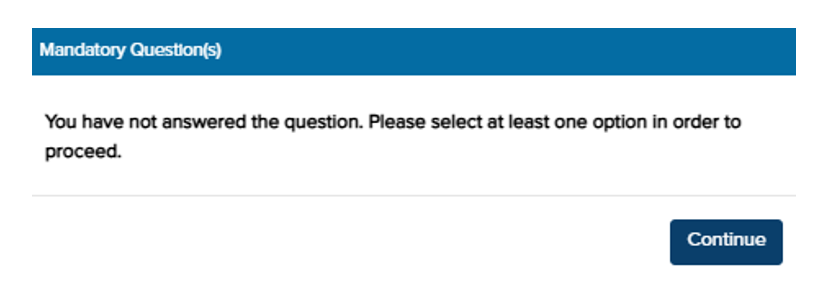
Upon completing your test you will receive the following information:
- Assessment information statement - Thank you for completing your assessments. You will have no further assessments to complete. To note you can complete your assessments in the order of your choosing.
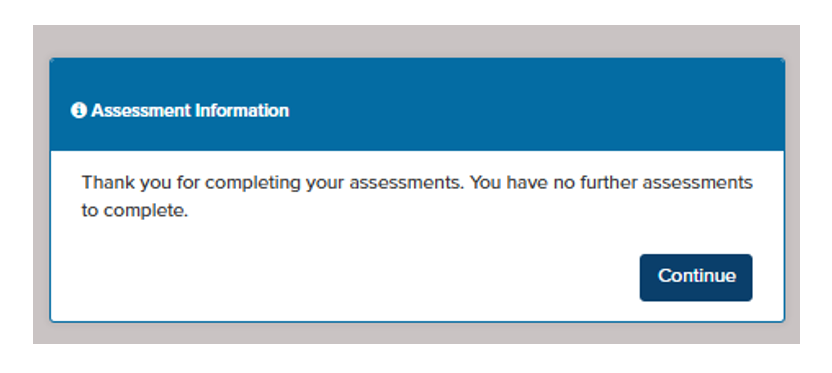
5) Completed all assessments - on the Talent Central hub homepage - you can select sign out or close your browser as you have completed your assigned assessments.
Deloitte do not intend to send you a receipt or routine acknowledgement of your IST completion by email. To check that you have completed all your IST assessments, you should log back in to your IST SHL assessment hub via the unique link that you have been sent and password that you created on your progress. On the hub homepage you will see your progress and if you have completed all assessments, your status will be 100% completed and 0 assessments left to complete.
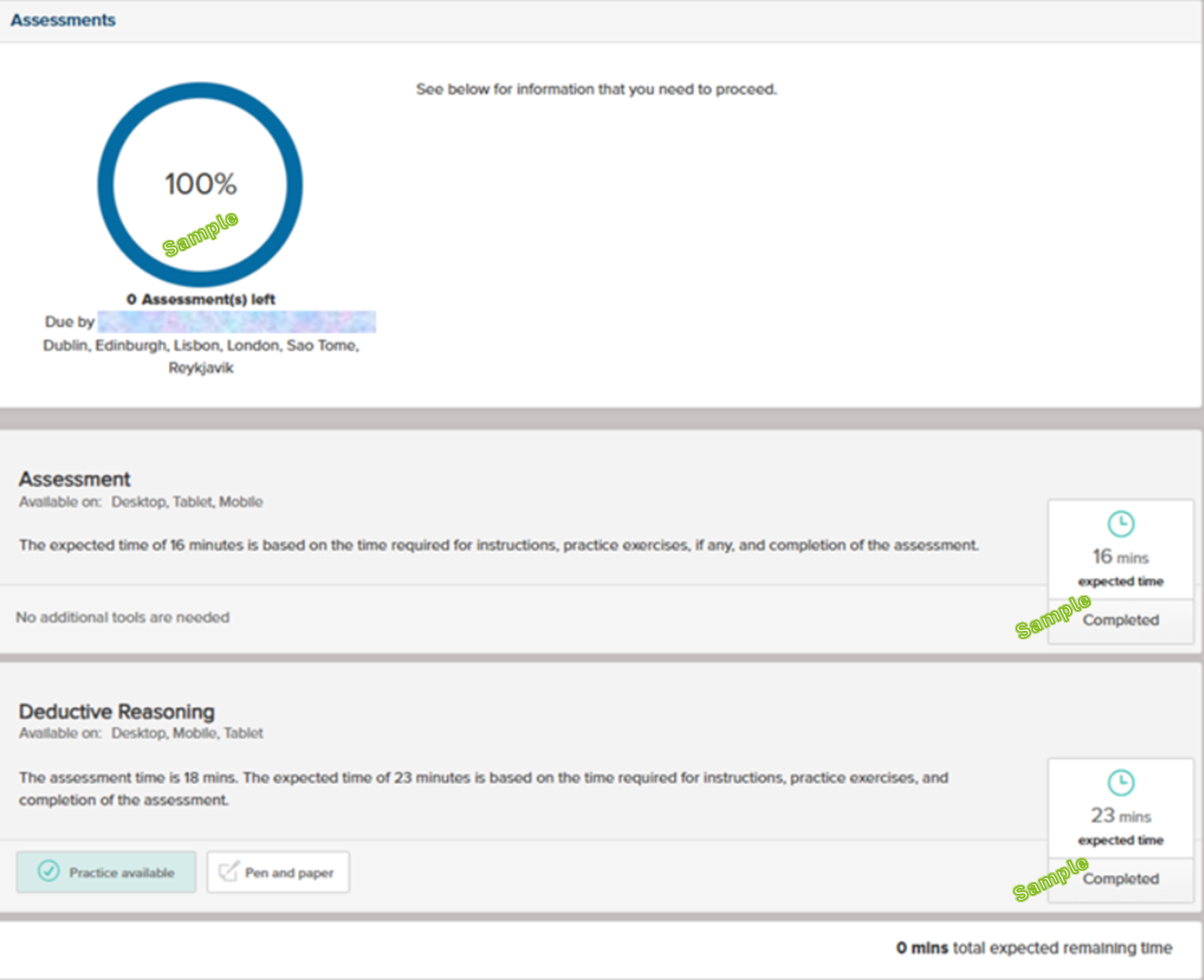
6) Practical guidance for completing IST assessments:
If you forget your password please contact info@joinpsni.co.uk and you will receive further guidance on how to regain access to your assessments. Please do not attempt to change your password via entering your unique email link (no reply email address) or register using your own email address.

Exit assessment message - if you have to leave your assessment while attempting to complete it, you will receive this message. When you enter via the assessment hub again, you will be able to finish your assessment but the question that you left previously, will be replaced with a different question.
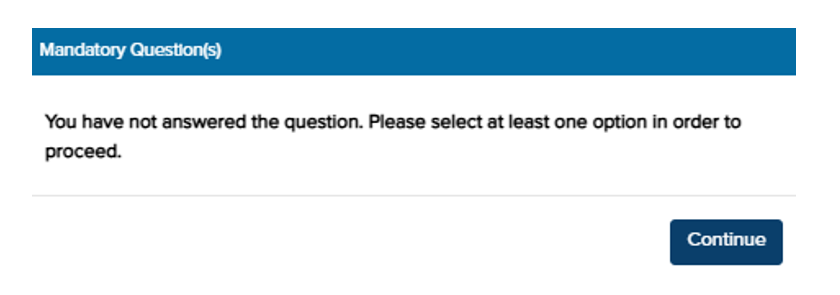
Exceeded limit for maximum number of times you can exit and resume your assessment - you will receive this message. Your assessment will need to be reset by contacting info@joinpsni.co.uk.
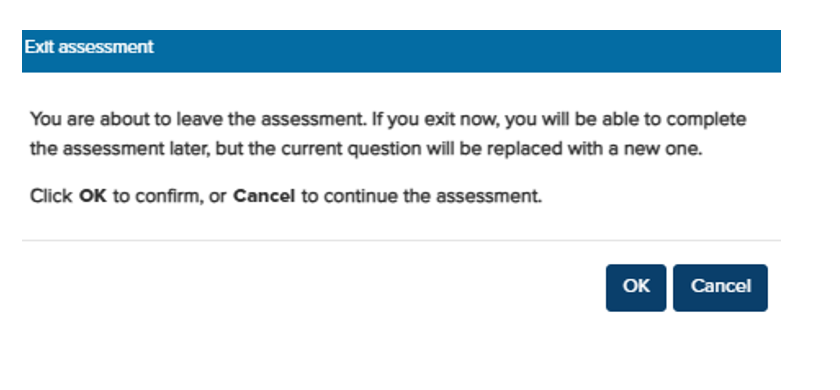
Connection issue - when not connected to the internet you will not be able to complete or finish your assessments. Please reconnect, log in via your unique link and password that you have created and retry your assessment. Or please exit your test browser, reconnect and then attempt to log in, enter via your browser and complete again. If you are having repetitive and continuous issues completing your assessments, you can contact the Deloitte Recruitment Team via email to info@joinpsni.co.uk to make us aware of any issue as soon as possible.
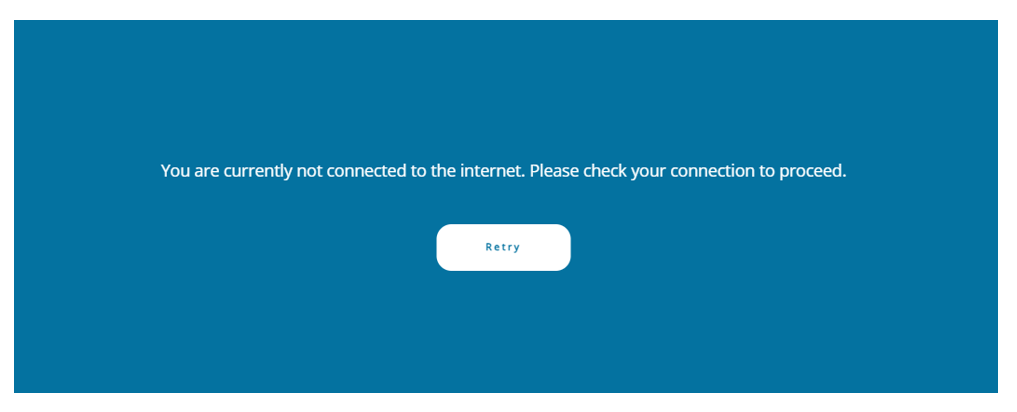
If you have any queries in respect of your IST please contact info@joinpsni.co.uk
The IST has been administered by Deloitte, using SHL assessments for the Global Skills Assessment and Verify Interactive - Deductive Reasoning.
